Recipe 7.4. Cloning with perspective
We're used to using Photoshop's cloning tools for repairing images, but when those images include dramatic perspectives it can be very difficult to clone convincingly, as the area you're cloning from often does not have the same perspective as the area you're cloning to. Here, we've got just such a situation, where we need to replace a couple of windows while keeping the integrity of the perspective. Thankfully, in CS3, we have a tool that is designed for this task: the Vanishing Point command. The Vanishing Point command is so impressive that you'll never tire of using it. By first defining the perspective plane, you can actually clone from one area of the building to another and Photoshop will cope with the perspective on the fly, melding the cloned areas seamlessly with the existing lines of perspective.

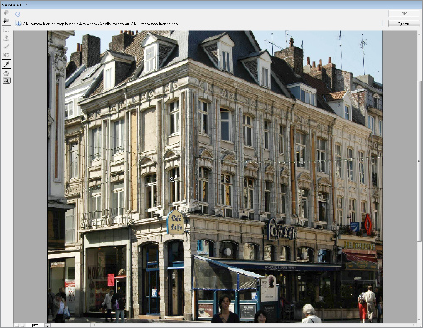
1 Open the start image and add a new layer (Ctrl/Cmd+Shift+N). To begin cloning with perspective, go to Filter > Vanishing Point. Once you're in the Vanishing Point workspace, choose the Zoom tool and zoom in to the building so the upper floor fills the screen.

2 From the Vanishing Point toolbar, choose the Create Plane tool. Starting ...
Get Photoshop CS3 Photo Effects Cookbook now with the O’Reilly learning platform.
O’Reilly members experience books, live events, courses curated by job role, and more from O’Reilly and nearly 200 top publishers.

