Recipe 7.5. Creating panoramas
Unless you have a very expensive, super-wide-angle lens and a very large format camera, creating panoramic images will mean you need to stitch together a number of sequential but separate images. There was a time when this was a decidedly manual and very complicated process using Photoshop, with a stitching plug-in. However, Photoshop CS3 features the much-improved Photomerge command, which takes much of the trouble out of the process. Panoramas can now be created in a couple of mouse clicks.
The panorama itself can be made up of as many separate images as you wish; here, we're using just three. Follow the recipe and discover just how easy panoramas are with Photoshop CS3!

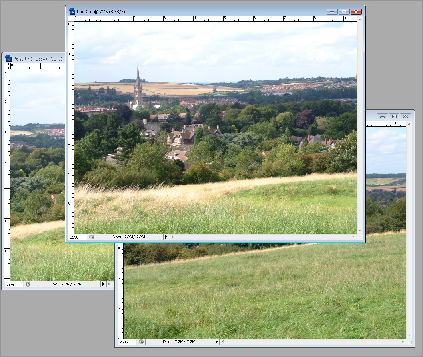
1 Panoramas are surprisingly easy to create in Photoshop CS3, and the Photomerge command is much improved from CS2. It's now a largely automated process. To begin, open all of the images that will be used in the final panoramic picture. Remember that it's important that the content of each image overlaps with the next.
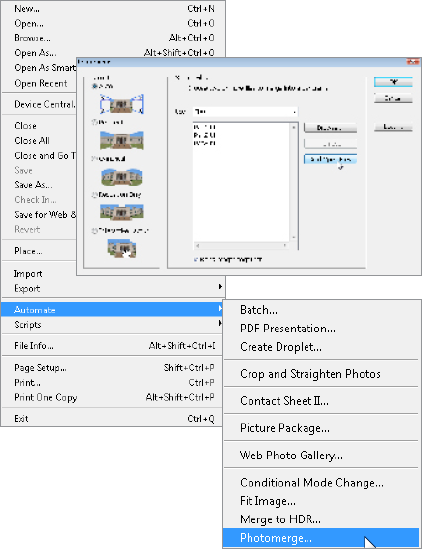
2 The Photomerge command is buried in the File menu, so go to File > Automate > Photomerge. The first dialog gives you the opportunity to choose the individual ...
Get Photoshop CS3 Photo Effects Cookbook now with the O’Reilly learning platform.
O’Reilly members experience books, live events, courses curated by job role, and more from O’Reilly and nearly 200 top publishers.

