Recipe 6.6. Hand tinting
Before the age of color film, when black-and-white photography was the only option, it was common practice for photographers to tint a black-and-white image with colored dyes to mimic real-life colors. Although we now have all the advantages of stunning color photography, we can still use Photoshop to replicate this technique and add great charm to black-and-white images.
What we're looking for here is not truly lifelike color, but a decorative and subtle effect. Essentially, we can tint as little or as much of the image as we like, but the effect works best where areas of color are contrasted with the uncolored grayscale image.


1 Open a suitable image and go to Image > Mode. If the original image is in color, first convert it to grayscale. Then convert it back to RGB so we can add color back into it. If the original is grayscale, it'll need to be converted to RGB mode.
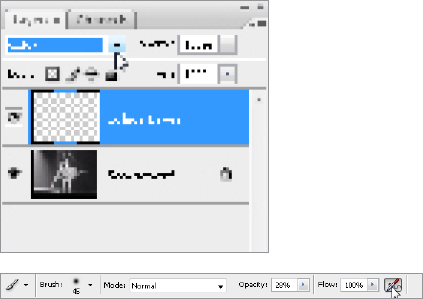
2 The color needs to be painted onto a separate layer, so create a new layer (Ctrl/Cmd+Shift+N). Set the blending mode for this layer to Color in the Layers palette. This mode will allow any added color to overlay the image. Now, choose the Brush tool and select a soft-edged brush from ...
Get Photoshop CS3 Photo Effects Cookbook now with the O’Reilly learning platform.
O’Reilly members experience books, live events, courses curated by job role, and more from O’Reilly and nearly 200 top publishers.

