Recipe 1.7. Lighting Effects
Throughout this book, you'll often use Photoshop's Lighting Effects filter (accessed using Filter > Render > Lighting Effects). With this filter, you can create some incredibly realistic lighting effects with just a few simple clicks. It's hard to overestimate the usefulness of this filter, which can be used for everything from creating convincing textures to adding realistic studio lighting to a portrait. You can also use alpha channels in conjunction with this filter to provide detailed and accurate texture maps, which control how the light falls and interacts with a virtual surface. You'll see some examples of this technique in the Textures section of this book.
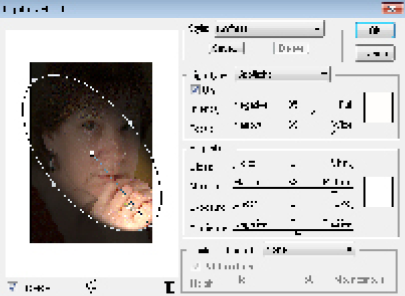
The Lighting Effects filter is surprisingly easy to use. In the Preview pane of the filter dialog, the pool of virtual light is indicated by an elliptical outline with handles anchored to it. With these handles, you can rotate and expand the light pool in any direction, simply by clicking and dragging. Various preset lighting styles can be chosen from the Style box, where you can select many different types, colors, and combinations of lights.
Once a light preset has been selected, the various sliders in the dialog can be used to modify every aspect of the light and the way it interacts with the actual image. We can control the intensity of the light—increasing it from a very gentle glow ...
Get Photoshop CS3 Photo Effects Cookbook now with the O’Reilly learning platform.
O’Reilly members experience books, live events, courses curated by job role, and more from O’Reilly and nearly 200 top publishers.

