Recipe 7.3. Movement and motion blur effects
Some of the most enigmatic and compelling images are those which freeze movement in one area of the image while making the most of the abstract qualities of figures in motion. Dance is an ideal subject for this kind of effect, where a relatively slow shutter speed will render stationary figures sharply, but dancers in motion are rendered as soft, abstract shapes. However, this effect need not be confined to the moment when the camera shutter clicks, as we can replicate the effect in Photoshop with a greater degree of control.
The essential technique consists mainly of making accurate selections via Quick Mask mode and making maximum use of Photoshop's Blur filters. We can carefully combine each of these filter effects via layer masks for ultimate control. In this project, we're using a Smart Filter version of the Motion Blur filter. The advantage here is that if you want a little more—or perhaps less—of a blur, once you've applied the filter you can easily change the settings simply by double-clicking the filter's entry in the Layers palette.

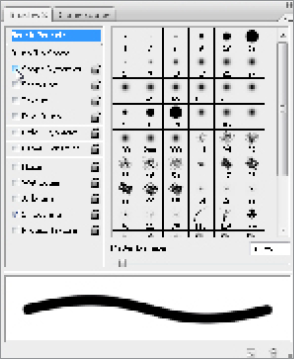
1 With the source image open, hit Q on the keyboard to enter Quick Mask mode. Choose the Brush tool, click in the Brush picker, and select a standard, hard-edged, round brush. Hit F5 to open ...
Get Photoshop CS3 Photo Effects Cookbook now with the O’Reilly learning platform.
O’Reilly members experience books, live events, courses curated by job role, and more from O’Reilly and nearly 200 top publishers.

