Recipe 2.4. Selective coloring
Color has great power when it comes to conveying emotion and attracting attention. This power is multiplied exponentially when color is used as an accent in an otherwise monochrome image. By using selective coloring, we can draw the viewer's eye to the key areas of an image, with the colored areas adopting a jewel-like quality amid an expanse of gray.
The effect ranges from the subtle to the extreme. We can tint an image with just a hint of color, or apply an exciting splash of color to a specific area. Layer masks are an essential tool here, offering us the ability to restore color to the area of our choice, which can be controlled and restrained with the accuracy only a brush can provide.

1 The first step is to duplicate the background layer by dragging it to the new layer icon in the Layers palette or hitting Ctrl/Cmd+J.
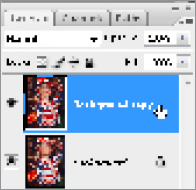
2 Since we want most of the image to be monochrome, on this duplicate layer go to Image > Adjustments > Desaturate (Ctrl/Cmd+Shift+U). To add to the effect, give this monochrome layer a subtle blue tint. Go to Image > Adjustment > Hue and Saturation. Check the Colorize box, and move the Hue slider to 221, and the Saturation slider to 12.
3 Now we're going to add a layer mask to the monochrome layer, which we'll use ...
Get Photoshop CS3 Photo Effects Cookbook now with the O’Reilly learning platform.
O’Reilly members experience books, live events, courses curated by job role, and more from O’Reilly and nearly 200 top publishers.

