Recipe 5.1. Summer to Autumn
Nothing quite compares with the colors of trees in autumn, but sadly, we're not always guaranteed the weather to get one of those classic autumn shots. As ever, Photoshop comes to the rescue! In this recipe, we're going to perform some weather alchemy, turning a vibrant green landscape into a scene resplendent in shades of gold and russet. We'll start by using a couple of Color Balance adjustment layers to change the initial hues, and we'll restrict the placement of these colors with layer masks. For a touch of subtlety, we'll use Photoshop CS3's new Lighter Color blending mode.
Making selections is never simple, but thanks to CS3's brand new Quick Selection Tool and the Refine Edge command, we can easily make complicated selections. So, to renew your memories of the season of mists and mellow fruitfulness, fire up Photoshop, and start adjusting those colors!

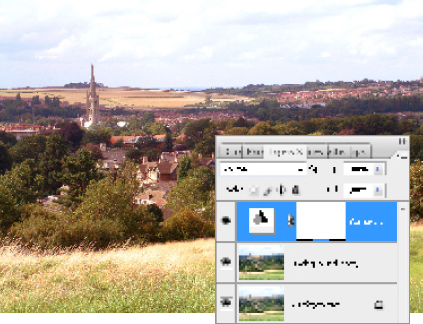
1 Open the start image and duplicate the Background Layer (Ctrl/Cmd+J). Go to Layer > New Adjustment Layer > Color Balance. In the Color Balance dialog, ensure that the Preview box is checked so you can see the effect as you make the adjustments. Click on the Midtones button. Now, grab the Cyan/Red slider and drag it to +66.
2 Select the Magenta/Green slider and drag it to the left, to a ...
Get Photoshop CS3 Photo Effects Cookbook now with the O’Reilly learning platform.
O’Reilly members experience books, live events, courses curated by job role, and more from O’Reilly and nearly 200 top publishers.

