Recipe 8.2. Turning a figure to stone
It's the stuff of legends: a witch turns an unsuspecting maiden to stone with a flick of her magic wand. In Photoshop, we can cast a similar spell, taking an ordinary digital image and using powerful layer blending mode features and a few layer masks to transform a figure into a stone statue.
This effect is all about how multiple layers combine and meld together. We can make these layer blending properties even more sophisticated by selectively controlling the opacity with layer masks. This technique makes extensive use of the extra brush sets, which has brushes that are very effective for expressing textures within the stroke.

1 This image, with the praying position of the model, lends itself well to this effect, and is already quite statuesque. Start by duplicating the background layer (Layer > Duplicate Layer), as this preserves a pristine copy of the image at the bottom of the layer stack. Desaturate the duplicate layer by going to Image > Adjustments > Desaturate (Ctrl/Cmd+Shift+U).
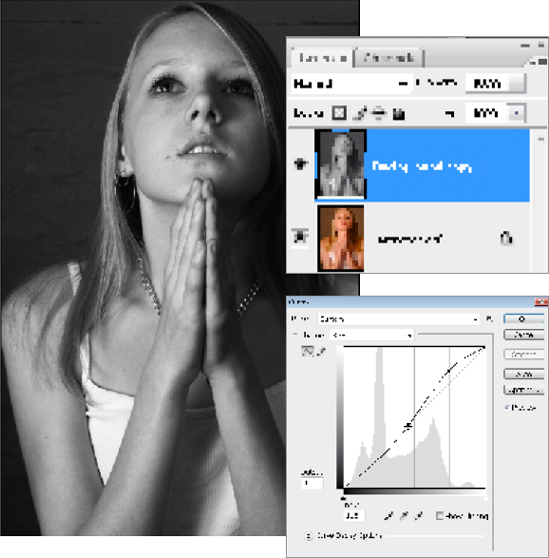
2 To increase the contrast, go to Image > Adjustments > Curves and replicate the curve shape in the screenshot. This curve shape lightens the midtones and highlights and darkens the shadows.
3 Open an image of a stone surface, and go to Select > All
Get Photoshop CS3 Photo Effects Cookbook now with the O’Reilly learning platform.
O’Reilly members experience books, live events, courses curated by job role, and more from O’Reilly and nearly 200 top publishers.

