Recipe 3.2. Warhol screen print
Andy Warhol's silkscreen prints are recognized worldwide, and epitomize the entire Pop Art style. In this example, we'll get into the very essence of Warhol's images, most famously evident in the iconic Campbell's soup can images. But we can update the technique with our own digital twist, using Photoshop.
There are a couple of Photoshop filters that are invaluable here. The Cutout filter is a great way to simplify and break up the tones in the image, very much a characteristic of screen printing, while clever use of the Glowing Edges filter provides some solid lines for definition.
In essence, we're paying homage to a great 20th-century artist—in a 21st-century fashion.

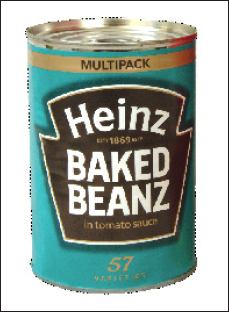
1 Before we begin to simulate the screen print effect, isolate the can from its background. Select the Magic Wand tool from the Toolbar and set the Tolerance to 30 in the Options bar. Ensure that Anti-Aliased and Contiguous are both checked. Click anywhere in the white surrounding the can to generate a selection. Invert the selection using Select > Inverse (Ctrl/Cmd+Shift+I) so that the can itself is selected.
2 With the selection active, go to Edit > Copy (Ctrl/Cmd+C) and then to Edit > Paste (Ctrl/Cmd+V) to paste a copy of the can on a separate layer. Name this "Can layer" Duplicate ...
Get Photoshop CS3 Photo Effects Cookbook now with the O’Reilly learning platform.
O’Reilly members experience books, live events, courses curated by job role, and more from O’Reilly and nearly 200 top publishers.

