Recipe 3.3. Watercolor
Although Photoshop includes filters and effects rather optimistically labeled Watercolor, their shortcomings become all too apparent after the first few attempts to use them to produce a convincing fine art image.
In fact, the program does have the power to enable us to mimic real watercolor paintings, but success relies on good technique rather than a simple one-click process.
Although the techniques in this example are relatively basic—manipulating image layers and adding some subtle brushwork—the results are deceptively sophisticated.
A point worth noting here is that a pressure-sensitive stylus and pad is virtually essential when it comes to expressive and effective use of brushes. Using Brush Options, a brush can be set to respond directly to the pressure applied by the stylus. As a result, extremely subtle variations in the opacity and density of the brushstrokes can be achieved.

1 Duplicate the background layer (Ctrl/Cmd+J). To prepare the image for the watercolor effect, go to Filter > Blur > Smart Blur. This will simplify the tones and the detail in the image. Use these settings: Radius 14.1, Threshold 68.4, Quality High, Mode Normal.

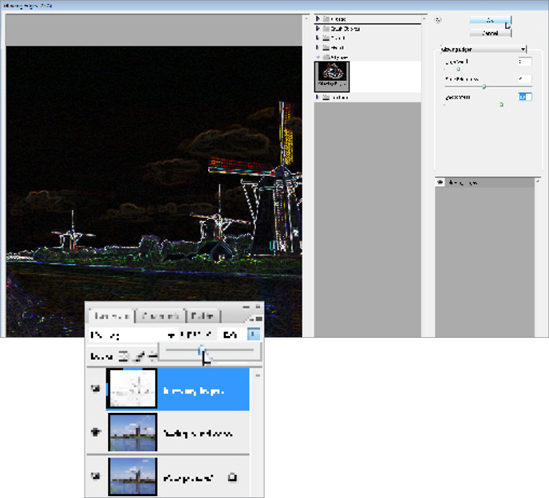
2 Duplicate ...
Get Photoshop CS3 Photo Effects Cookbook now with the O’Reilly learning platform.
O’Reilly members experience books, live events, courses curated by job role, and more from O’Reilly and nearly 200 top publishers.

