13.2. Editing Text
To edit the text on a type layer, select the Type tool and do one of the following:
Hover the I-beam over the text in your document. It changes from having a box around it to being a simple vertical bar to show that you can edit the underlying text. Click on the text to enter Edit mode.
Drag the cursor over text in a Photoshop document to highlight it, just as you would in a word-processing document.
Double-click the T in the thumbnail of a type layer to quickly select all the text on a layer and enter Edit mode.
You can switch between horizontal and vertical text after you've entered it by choosing Horizontal or Vertical from the Layer![]() Type menu (or in the context menu that appears when you right-click on the type in your document with the Type tool selected, as shown in Figure 13.2).
Type menu (or in the context menu that appears when you right-click on the type in your document with the Type tool selected, as shown in Figure 13.2).
Figure 13.2. The Type tool's context menu provides convenient access to Type options. Right-click/ -click on text in the document or right-click/
-click on text in the document or right-click/ -click on a type layer to access it.
-click on a type layer to access it.
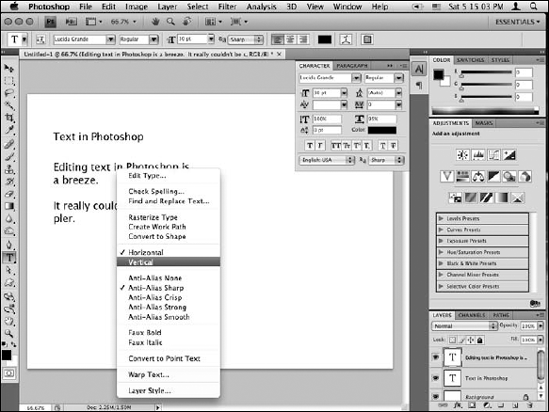
When working with vertical text, the Standard Vertical Roman Alignment option becomes available in the Character ...
Get Photoshop® CS4 Bible now with the O’Reilly learning platform.
O’Reilly members experience books, live events, courses curated by job role, and more from O’Reilly and nearly 200 top publishers.

