17.2. Fix Undesirable Edges
So far the focus has been on noise or grain in an image. Now, you'll learn how to get rid of unwanted pixels in a few other relatively common situations.
17.2.1. Remove unwanted edge pixels
When faced with the very specific situation of copying or moving a selection that was anti-aliased against a black or white background, and placing it on a different colored background, you can end up with unwanted pixels around the edge of your selection, as shown in Figure 17.5. You can replace those black or white fringe pixels by choosing Layer![]() Matting
Matting![]() Defringe. Defringe searches the edge pixels of a layer for colors that aren't the background color, and replaces them with the colors that exist further in from the edge. Use the Radius setting to specify the size of the area in which to search for pixels by entering a number in the Defringe dialog box.
Defringe. Defringe searches the edge pixels of a layer for colors that aren't the background color, and replaces them with the colors that exist further in from the edge. Use the Radius setting to specify the size of the area in which to search for pixels by entering a number in the Defringe dialog box.
Figure 17.5. Zoomed to about 800 percent, the text on top of this illustration shows some white fringe pixels, as it was copied off of a white background. The Defringe command with a radius of 1 pixel was applied to the second line of text, eliminating the white fringe.
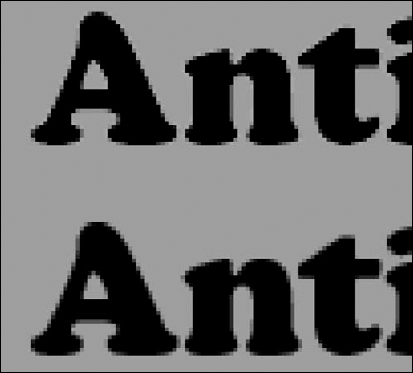
Photoshop also offers options specifically for ...
Get Photoshop® CS4 Bible now with the O’Reilly learning platform.
O’Reilly members experience books, live events, courses curated by job role, and more from O’Reilly and nearly 200 top publishers.

