22.4. Glows
Inner and Outer Glow are two basic styles that can be used to punch up your text. As their names would suggest, they produce a glowing effect either within each character on a type layer, or expanding outside of the type. Used in conjunction with other layer styles, these two simple styles can be used to produce some very slick typographic effects. Figure 22.14 shows the basic effects of the Inner and Outer glow styles.
Figure 22.14. Outer and Inner Glow
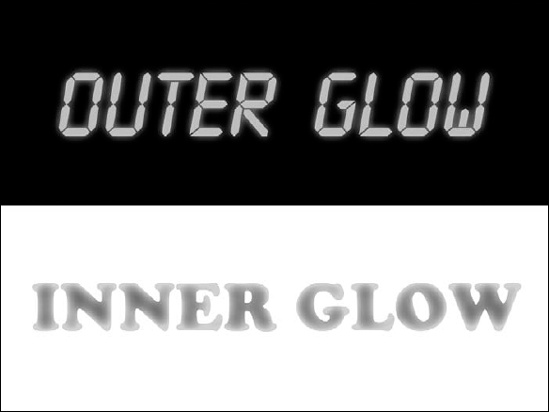
Both Inner and Outer Glow allow you to control the color and blending mode of the effect using the options found within the Structure settings of the dialog box. Use the settings under the Elements section to determine the shape and size of the glow, and use the Contour settings to change the shapes of the glow effects.
Ready to create some glowing text of your own? Follow these steps to produce a great glassy text effect.
Create a new document and add some text. As usual, the dimensions are up to you, but I'm sticking with my 1024 × 768 canvas. Press T on your keyboard to activate the Type tool. Select a typeface and enter the text to which you will be applying the glassy effect (see Figure 22.15).
Color the text with a Gradient Overlay layer style. Click the Add Layer Style button at the bottom of the Layers panel and select Gradient Overlay. Set Reflected as the gradient style and edit the colors of the gradient ...
Get Photoshop® CS4 Bible now with the O’Reilly learning platform.
O’Reilly members experience books, live events, courses curated by job role, and more from O’Reilly and nearly 200 top publishers.

