6.3. History Panel
Think of the History panel (shown in Figure 6.1) as Photoshop's built-in time machine. Actions that you perform in Photoshop are stored in the History panel, with new actions being placed at the bottom. Clicking on an action takes you back to the way your document appeared before you executed that command. By back stepping to an early state in your History panel, and then undoing that, you can see a nice before-and-after comparison of your document.
For an animated view of the progression of your document, you can click and drag the History state marker (the little arrow on the left of the History panel).
Figure 6.1. Photoshop's built-in time machine, the History panel, allows you to time-travel to different stages in a document's creation.
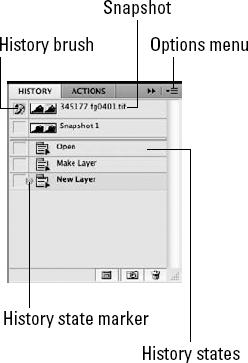
Also shown in the History panel are snapshots, which, as you may have guessed, are saved states of what your document looked like at a certain point in time. By default, a snapshot is automatically generated at the moment you open or create a new document. Using snapshots, you can temporarily save History states that you liked, and you can even create new documents from those states.
Be aware that History states and snapshots are only saved for the duration of the session; once you close your document or quit Photoshop, those states are lost.
In its default configuration, Photoshop tracks the first 20 commands you perform, ...
Get Photoshop® CS4 Bible now with the O’Reilly learning platform.
O’Reilly members experience books, live events, courses curated by job role, and more from O’Reilly and nearly 200 top publishers.

