5.3. Placing and Pasting Images
You can use the Place command (see Figure 5.8) to add an image to your Photoshop document as a Smart Object. Smart Objects can be scaled, positioned, skewed, rotated, or warped without lowering the quality of the image. The exception is that if you enlarge the Smart Object significantly above its original size, you do risk lowering the quality, unless it contains only vector art.
Figure 5.8. The Place command dialog box
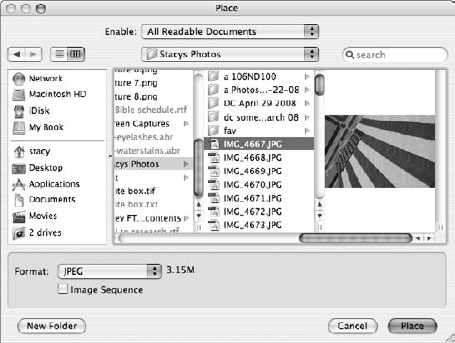
However, you can safely scale the Smart Object down and then back up to its original size any number of times without degrading the image, which you cannot do with non–Smart-Object bitmap images.
You can select an image in another document or application, copy it, then paste the image into a Photoshop document.
You can drag and drop an image with the Move tool from one Photoshop document into another or copy and paste an image from one Photoshop document into another. Either process puts the image on a separate layer in the destination Photoshop document.
It is a good idea to be aware of the Paste/Place preference before you start. Choose General Preferences![]() Resize Image During Paste/Place to resize your image during a Place command. If this option is on when you are placing an image with larger pixel dimensions into an image with ...
Resize Image During Paste/Place to resize your image during a Place command. If this option is on when you are placing an image with larger pixel dimensions into an image with ...
Get Photoshop® CS4 Bible now with the O’Reilly learning platform.
O’Reilly members experience books, live events, courses curated by job role, and more from O’Reilly and nearly 200 top publishers.

