2.2. Preferences
The settings in Photoshop's Preferences dialog boxes can have a major effect on Photoshop's performance and your user experience. You can use Preferences to optimize Photoshop's performance, set how some parts of the workspace function, and more. So, it's a good idea to familiarize yourself with them and with what they do. Then you can set them in the way that's best for your computer setup and workflow needs.
On PCs, you can find the Preferences command in the Edit menu, and on Macs, in the Photoshop menu. You can access the various Preferences dialog boxes from the main Preferences window. Figure 2.26 shows the main Preferences dialog box with the General Preferences options active. On the left side of the Preferences menu, the Preferences dialog boxes can be selected and made active so you can change settings.
Figure 2.26. The Preferences dialog box, with the General set of preferences active
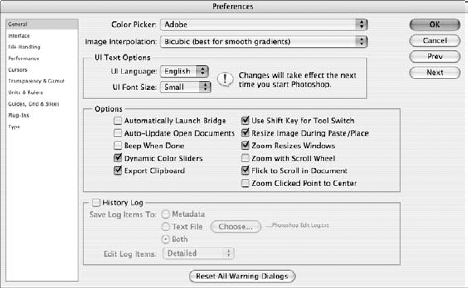
2.2.1. General preferences
Photoshop's Preferences main menu provides access to numerous dialog boxes that can be used to set the way in which some parts of the workspace and the Photoshop application look and function. To access the Preferences menu, choose Edit![]() PreferencesGeneral/PhotoshopPreferencesGeneral. You can select sets of preferences on the left side of the Preferences ...
PreferencesGeneral/PhotoshopPreferencesGeneral. You can select sets of preferences on the left side of the Preferences ...
Get Photoshop® CS4 Bible now with the O’Reilly learning platform.
O’Reilly members experience books, live events, courses curated by job role, and more from O’Reilly and nearly 200 top publishers.

