16.2. Silhouetting
Let's say you want to precisely silhouette a photo of a person or object. That makes things a little trickier. A good way to approach this is to do the following:
Make a selection of the object's background area.
Use the selection to fill a layer mask with black to hide the background area.
Therefore, it helps to be very familiar with many selection techniques because somehow, some way, you have to isolate the object from its background. Knowledge about selection methods, of course, helps you avoid spending more time than necessary to make the selection and helps you make the selection as precise as it needs to be. Figure 16.9 shows a silhouetted object.
Figure 16.9. A silhouetted object
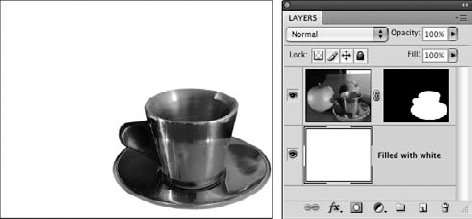
When you are trying to decide on the quickest and best way to make a selection, it's good to examine the full-color version of an image and its individual channels in the Channels palette to see if there is good contrast between the object and its background in one of these locations. You can even temporarily change color modes to examine different color modes' channels.
If you find good contrast somewhere, you can use that contrast, along with a selection tool such as the Magic Wand, to help you make a selection. The Magic Wand selects colors that are similar to the color you click on with it, so if the background ...
Get Photoshop® CS4 Bible now with the O’Reilly learning platform.
O’Reilly members experience books, live events, courses curated by job role, and more from O’Reilly and nearly 200 top publishers.

