8.1. Working with Layers
As I've mentioned, you can put objects in your Photoshop document on separate layers and, therefore, work on the objects separately. This is a huge advantage because it can help you avoid unintentionally altering other objects while you are working on the one object. If your objects start out as separate images, you can easily bring them into the document on separate layers and avoid making unnecessary selections, which you would have to do if the objects started out all jumbled together on the same layer.
Note that when layers contain transparent areas, you can see the objects on underlying layers through the transparent areas. This makes it appear as though there is only one image on one layer if you are looking at the image window, but if you look in the Layers palette, you can see small versions of the objects on the separate layers, which are the layer thumbnails. Figure 8.1 shows two layer thumbnails on the Layers palette.
Figure 8.1. Two layer thumbnails on the Layers palette, which show that there are two objects on separate layers in the Photoshop document
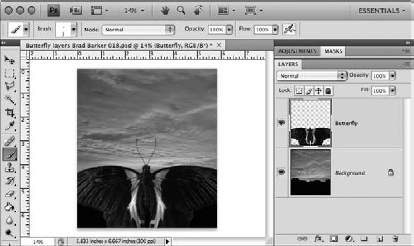
Layers also make it possible for you to use nondestructive features like adjustment layers, which can be used to lighten, darken, saturate, and desaturate and image, and more. To change an adjustment, you just double-click the adjustment layer and change its settings. Simple.
Layer masks are ...
Get Photoshop® CS4 Bible now with the O’Reilly learning platform.
O’Reilly members experience books, live events, courses curated by job role, and more from O’Reilly and nearly 200 top publishers.

