Chapter 13. Working with Type
In This Chapter
Understanding type basics
Creating point type and paragraph type
Setting type options
Editing type
Simplifying (rasterizing) type
Masking with type
Stylizing and warping type
Although we spout on in this book about how a picture says a thousand words, we would be terribly negligent if we didn't at least give a nod to the power of the written word as well. You may find that you never need to go near the type tools. That's fine. We won't be offended if you skip right past this chapter.
Then again, you may have an occasional need to add a caption or a headline or maybe even a short paragraph to an image. Although it's by no means a word-processing or even page-layout program, Elements does give you ample tools for creating, editing, stylizing, and even distorting type.
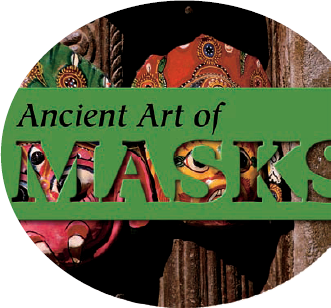
Understanding Type Basics
Elements has four type tools. Two of them are for entering horizontally-oriented type, and two are for entering vertically-oriented type. Don't worry about the vertical type tools. Although you can use them, they're really designed for the Asian market, to enter Chinese and Japanese characters. The horizontal and vertical type tools are identical in their attributes, so we just cover the two horizontal type tools from here on, and, for the sake of simplicity, we just call them the Type and Type Mask tools:
Type tool: Use this tool to enter type. This type is created ...
Get Photoshop® Elements 6 for Dummies® now with the O’Reilly learning platform.
O’Reilly members experience books, live events, courses curated by job role, and more from O’Reilly and nearly 200 top publishers.

