Lab 4:
Creating a Classroom Game
In This Lab
PowerPoint's ability to hyperlink between slides and hide slides until they are needed makes it a natural choice for creating multiple-choice quizzes and games. You can create a slide with a question on it and then create hidden slides for each of the possible answers. Then, depending on which answer the user clicks, a different hidden slide appears indicating whether the answer was right or wrong.
In this project lab, you learn how to create a simple game to use in a classroom setting that tests students' understanding of the informational presentation you worked with in Lab 3.
Please visit www.wiley.com/go/powerpoint2013bible to download the files you need for the project labs.
Lab 4A: Making the Game Board
In this lab session, you create the basic game board by drawing a set of shapes and arranging them in relation to one another.
Level of difficulty: Moderate
Time to complete: 15 to 30 minutes
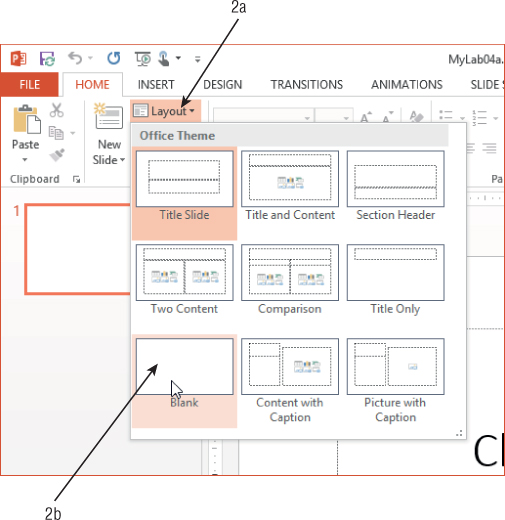
Get PowerPoint 2013 Bible, 4th Edition now with the O’Reilly learning platform.
O’Reilly members experience books, live events, courses curated by job role, and more from O’Reilly and nearly 200 top publishers.

