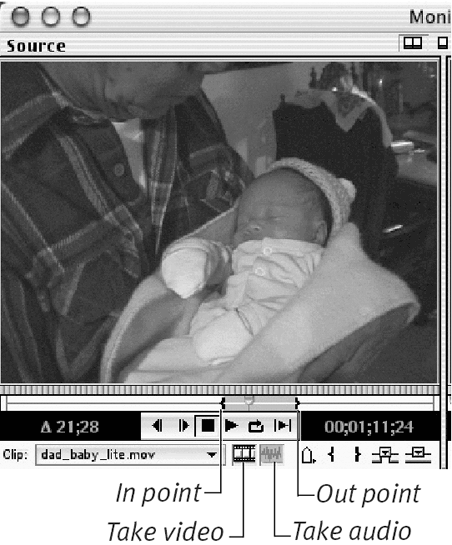Using Drag-and-Drop Editing
Wherever a source clip appears in Premiere, chances are that you can use the mouse to drag it into the timeline.
To add a clip to the timeline from the source view or clip window:
1. | Open a clip in the source view of the Monitor window or in a separate clip window.
|
2. | Set the in point and out point in the source clip (Figure 5.10).
Figure 5.10. In the source view or clip window, set an in point and an out point, and select source tracks.
|
3. | To set the source tracks, do either of the following: ... |
Get Premiere 6.5 for Windows and Macintosh: Visual QuickStart Guide now with the O’Reilly learning platform.
O’Reilly members experience books, live events, courses curated by job role, and more from O’Reilly and nearly 200 top publishers.