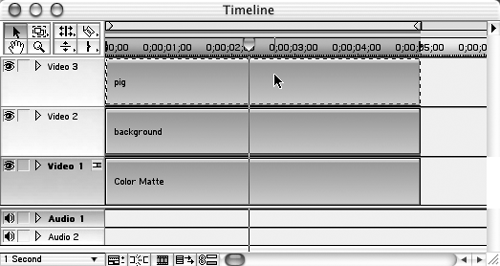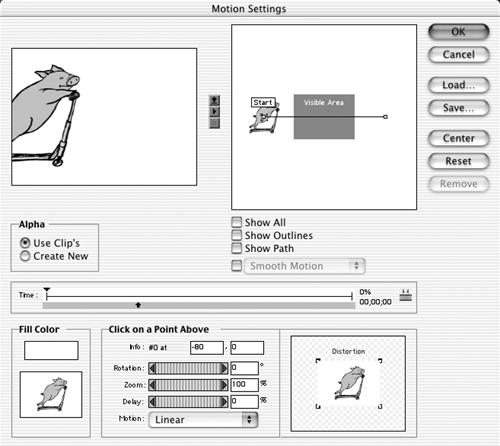Applying Motion: An Overview
The following steps outline the basic process for applying a motion setting to a clip. Later sections describe each part of the process in more detail.
To add a motion setting to a clip:
1. | In the timeline, select the clip to which you want to add motion (Figure 14.2).
Figure 14.2. Select a clip in the timeline.
|
2. | Choose Clip > Video Options > Motion (Figure 14.4).
Figure 14.3. The default motion setting animates a clip horizontally through the visible area of the screen—offscreen left to offscreen right.
|
Get Premiere 6.5 for Windows and Macintosh: Visual QuickStart Guide now with the O’Reilly learning platform.
O’Reilly members experience books, live events, courses curated by job role, and more from O’Reilly and nearly 200 top publishers.