7.4. Publishing the Modified Theme
When you are satisfied with all the changes you have made in the Vint1011-65001.css file, you can package your changes in a new Theme folder and publish it back to the web server. That makes the Theme available to be applied on any SharePoint site using just the browser.
Adding a new Theme to the web server is a relatively easy process, but it requires write access to the web server files. As stated at the beginning of this chapter, all of the Themes reside in:
<Program_Files_Directory>\Common Files\Microsoft Shared\ web server extensions\12\TEMPLATE\THEMES
The new Theme is created at that location as well. Follow these steps to create the new Theme. Once again, the starter Theme is assumed to be Vintage in this example.
Navigate to the THEMES folder and make a copy of the entire Vintage Theme folder.
Give the new folder a unique name that the system will use to identify it internally. For this example, the new Theme folder is named PROFSPD, as shown in Figure 7-17.
Figure 7-17. Figure 7-17
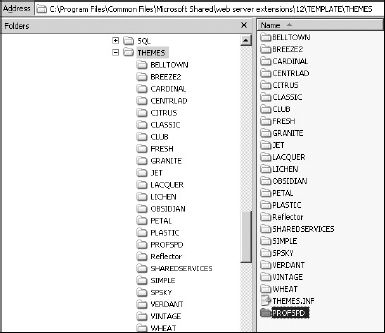
Again as stated earlier, a Theme folder is composed of one .inf file, one or two .css files, and multiple image files. These are the files that need to be changed to configure the new Theme. Here's what to do:
Change the name of the .inf file from VINTAGE.INF to PROFSPD.INF.
Open the .inf file and change all instances of Vintage to ProfSPD. Save this file. ...
Get Professional Microsoft® SharePoint® Designer 2007 now with the O’Reilly learning platform.
O’Reilly members experience books, live events, courses curated by job role, and more from O’Reilly and nearly 200 top publishers.

