20.3. Creating a Report on a Relational Database
The Report Designer is used to design reports based on a relational database. The Report Designer provides the functionality to retrieve data from various data sources, design the actual report and, finally, deploy it. The Report Designer also allows you to preview the report before you deploy to the Report Server and provide subsequent access to various users. In this section you will be designing a report on Sales of products from the AdventureWorksDW2008 database. To design this report, perform the following steps:
Launch the BIDS and create a new Project.
In the Business Intelligence Projects Project Type, select Report Server Project and provide a new project name, as shown in Figure 20-1.
Figure 20.1. Figure 20-1
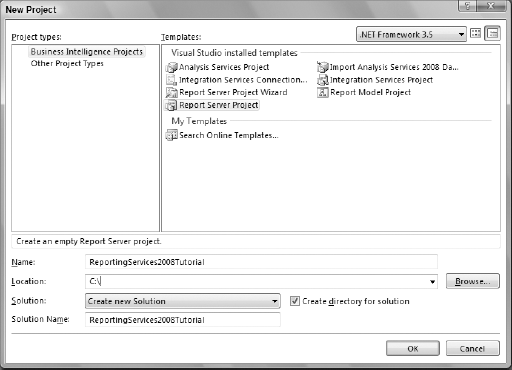
You will see two folders called Shared Data Sources and Reports in the Solution Explorer window. The Shared Data Sources folder is used to share data sources between multiple reports. Right-click the Reports folder and select Add New Report, as shown in Figure 20-2, to launch the Report Wizard.
Figure 20.2. Figure 20-2
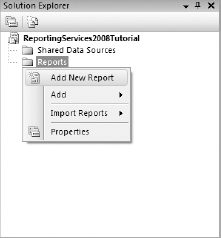
If you get the Welcome page, dismiss it. The first real page of the Report Wizard allows you to specify the data source. The default data source type is Microsoft SQL Server, as shown in Figure 20-3. Click ...
Get Professional Microsoft® SQL Server® Analysis Services 2008 with MDX now with the O’Reilly learning platform.
O’Reilly members experience books, live events, courses curated by job role, and more from O’Reilly and nearly 200 top publishers.

