4.5. Using the GUI Tool
You've just spent a lot of time pounding in perfect syntax for creating a database and a couple of tables — that's enough of that for a while. Take a look at the graphical tool in the Management Studio that allows you to build and relate tables. From this point on, you'll not only be dealing with code, but with the tool that can generate much of that code for us.
Since, in theory, you already know most of what is going on here, you're going to do this at a whirlwind pace — in short, I'm going to show you where to find it.
4.5.1. Creating or Editing the Database
To create a database using the SQL Server Management Studio, right-click the databases node and select "New Database..." as in Figure 4-1.
Figure 4.1. Figure 4-1
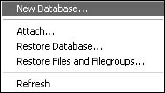
This will bring you up a fairly straightforward dialog, as shown in Figure 4-2, that gives you text boxes to fill in all the things that you had in your original SQL syntax at the beginning of the chapter.
Figure 4.2. Figure 4-2
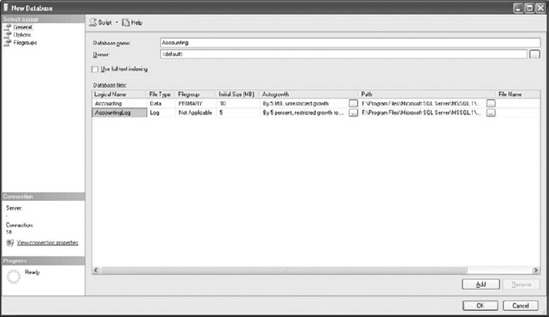
There are a few extra dialogs you can see by clicking on "Options" and "Filegroups" on the left, but these are doing nothing more than showing the SQL options that didn't fit in the General dialog.
Likewise, you can edit a database by right-clicking the database you want to edit and selecting "Properties," as ...
Get Professional SQL Server™ 2005 Programming now with the O’Reilly learning platform.
O’Reilly members experience books, live events, courses curated by job role, and more from O’Reilly and nearly 200 top publishers.

