2.5. The Solution Explorer Window
The Solution Explorer Window is where you can find all of your created SSIS packages, connections, and Data Source Views. A solution is a container that holds a series of projects. Each project holds a myriad of objects for whatever type of project you're working in. For SSIS, it will hold your packages and shared connections. Once you create a solution, you can store many projects inside of it. For example, you may have a solution that has your VB.NET application and all the SSIS packages that support that package. In this example, you would probably have two projects: one for VB and another for SSIS.
After creating a new project, your Solution Explorer Window will contain a series of empty folders. Figure 2-12 shows you a partially filled Solution Explorer. In this screenshot, there's a solution and a project called CalculatedColumns. Inside that project, there are two SSIS packages.
Figure 2.12. Figure 2-12
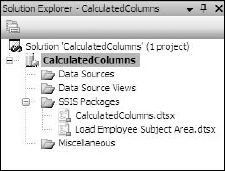
To create a new project inside an existing open solution, right-click the solution name in the Solution Explorer Window and select New Project. To create a new item to your project in the folder, right-click on the folder that holds the type of item that you wish to add and select New Data Source, New Data Source View, or New SSIS Package.
If you look into the directory that contains your solution and project files, you'll see all the files ...
Get Professional SQL Server™ 2005 Integration Services now with the O’Reilly learning platform.
O’Reilly members experience books, live events, courses curated by job role, and more from O’Reilly and nearly 200 top publishers.

