Chapter 3Tizen Development Tools
- The Tizen IDE
- The Tizen Emulator
- The Tizen Web Simulator
- Debugging and testing tools
- Creating UIs for native applications
This chapter is your Tizen development primer, providing you with hints, tips, and techniques to get the most out of the developer tools, including the Emulator, Web Simulator, and Event Injector. You’ll learn how to configure the Emulator for the best performance, how to access advanced features, and how to test and debug both web and native applications.
THE TIZEN IDE
The tool you will use the most during your development is probably the Tizen IDE. In Chapter 1, “An Introduction to Tizen,” you learned how to install the SDK and IDE, and how to use the New Project wizard to create the simple Hello World project. In this section, you’ll look at the IDE in more detail.
Because the Tizen IDE is based on Eclipse, its layout is very similar to other Eclipse-based IDEs, such as the Android Development Tools (ADT) and the Samsung bada IDE. Figure 3-1 shows the Tizen IDE, including the Project Explorer window and source code editor.
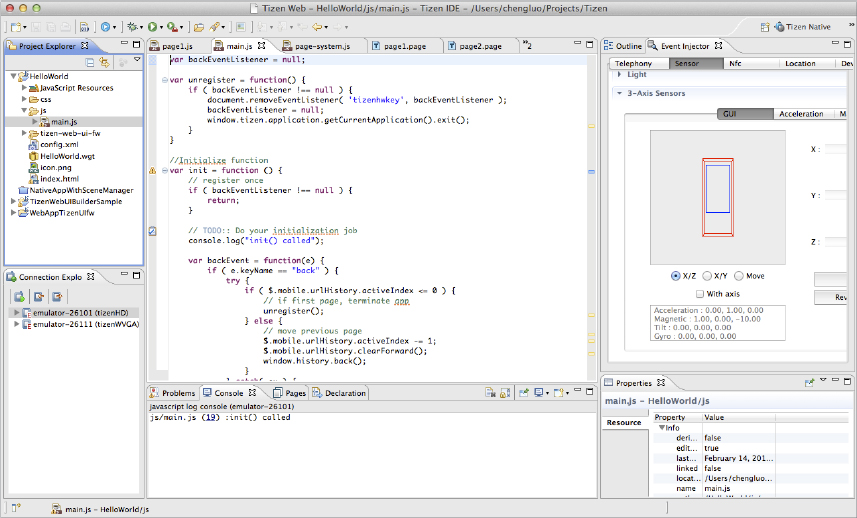
On the top of the IDE window is a set of toolbars containing project- and file-related tools — for building, debugging, running, and profiling the project. On the left side of the main window is the Project Explorer panel, while the window in the bottom-left ...
Get Professional Tizen Application Development now with the O’Reilly learning platform.
O’Reilly members experience books, live events, courses curated by job role, and more from O’Reilly and nearly 200 top publishers.

