34.2. The Design Skin
One of the significant improvements that was made back in Visual Studio 2005 was the inclusion of design skins for device applications. In the past, developers building forms for devices laid out controls using the standard form designer, which approximated what the form would look like when it was run on the device. In most cases this layout had to be tweaked, and in some cases redesigned, to fit the target device. Figure 34-4 shows two forms: Form1 with the design skin turned on, and Form2 with the design skin turned off.
Figure 34.4. Figure 34-4
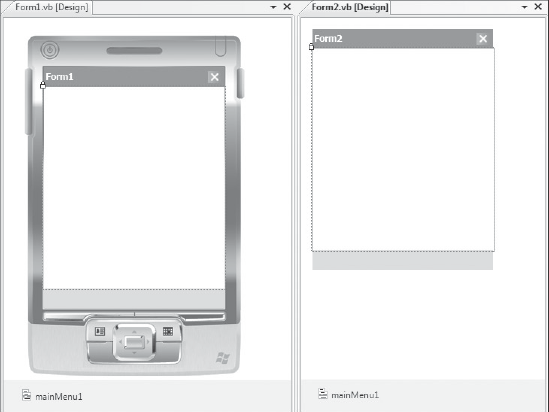
The design skin can be toggled on and off via the right-click context menu off the form design surface. You might be wondering why you would want to turn off the design skin. Other than giving you a better illustration of what the form is going to look like, the design skin does not add very much functionality. It also adds overhead every time the form is rendered in the designer. For this reason, Visual Studio 2008 is more responsive with the design skin disabled. Although the examples in this chapter show the design skin, there is no reason why you can't work with the design skin disabled.
You toggle the design skin on a per-form basis. Whether it is enabled or disabled is tracked along with other user settings. The default behavior for forms that you haven't opened can be controlled via the Tools Options dialog. ...
Get Professional Visual Studio® 2008 now with the O’Reilly learning platform.
O’Reilly members experience books, live events, courses curated by job role, and more from O’Reilly and nearly 200 top publishers.

