2.1. The Solution Explorer
Whenever you create or open an application, or for that matter just a single file, Visual Studio 2008 uses the concept of a solution to tie everything together. Typically, a solution is made up of one or more projects, each of which in turn can have multiple items associated with it. In the past these items were typically just files, but increasingly projects are made up of items that may consist of multiple files, or in some cases no files at all. Chapter 6 will go into more detail about projects, the structure of solutions, and how items are related.
The Solution Explorer tool window (Ctrl+Alt+L) provides a convenient visual representation of the solution, projects, and items, as shown in Figure 2-1. In this figure you can see that there are three projects presented in a tree: a Visual Basic .NET Windows application, a WCF service library, and a C# class library.
Figure 2.1. Figure 2-1
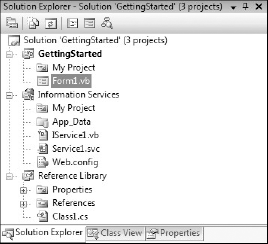
Each project has an icon associated with it that typically indicates the type of project and the language it is written in. There are some exceptions to this rule, such as setup projects that don't have a language.
One node is particularly noticeable, as the font is boldfaced. This indicates that this project is the startup project — in other words, the project that is launched when you select Debug Start Debugging or press F5. To change the startup project, right-click ...
Get Professional Visual Studio® 2008 now with the O’Reilly learning platform.
O’Reilly members experience books, live events, courses curated by job role, and more from O’Reilly and nearly 200 top publishers.

