2.2. The Toolbox
One of the major advantages over many other IDEs that Microsoft has offered developers is true drag-and-drop placement of elements during the design of both web and Windows (and now WPF) forms. These elements are all available in what is known as the Toolbox (Ctrl+Alt+X), a tool window accessible via the View menu, as shown in Figure 2-9.
Figure 2.9. Figure 2-9
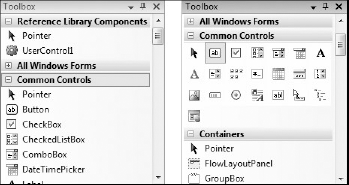
The Toolbox window contains all of the available components for the currently-active document being shown in the main workspace. These can be visual components, such as buttons and textboxes; invisible, service-oriented objects, such as timers and system event logs; or even designer elements, such as class and interface objects used in the Class Designer view.
Visual Studio 2008 presents the available components in groups rather than as one big mess of components. This default grouping enables you to more easily locate the controls you need — for example, data-related components are in their own Data group.
By default, groups are presented in list view (see the left side of Figure 2-9). Each component is represented by its own icon and the name of the component. This differs from the old way of displaying the available objects, in which the Toolbox was simply a stacked list of icons that left you guessing as to what some of the more obscure components were, as shown with the Common Controls group on the ...
Get Professional Visual Studio® 2008 now with the O’Reilly learning platform.
O’Reilly members experience books, live events, courses curated by job role, and more from O’Reilly and nearly 200 top publishers.

