1.2. The Visual Studio IDE
Depending on which set of environment settings you select, when you click the Start Visual Studio button you will most likely see a dialog indicating that Visual Studio is configuring the development environment. When this process is complete, Visual Studio 2008 will open, ready for you to start work, as shown in Figure 1-3.
Figure 1.3. Figure 1-3
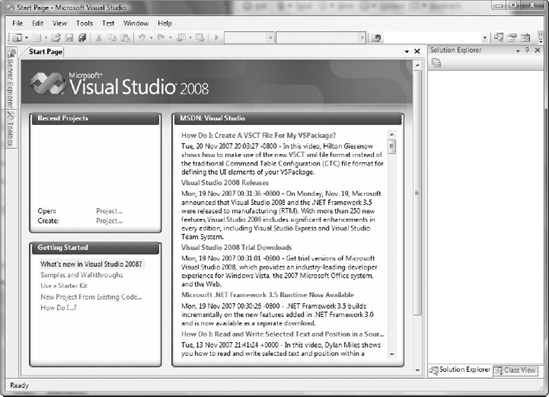
Regardless of the environment settings you selected, you will see the Start Page in the center of the screen. However, the contents of the Start Page and the surrounding toolbars and tool windows can vary. At this stage it is important to remember that your selection only determined the default settings, and that over time you can configure Visual Studio to suit your working style.
The contents shown in the right-hand portion of the Start Page are actually just the contents of an RSS feed. You can change this to be your favorite blog, or even a news feed (so you can catch up on the latest news while your solution is loading), by changing the news channel property on the Environment
Startup node in the Options dialog, accessible via the Options item on the Tools menu.
Before we launch into building our first application, it's important that we take a step back and look at the components that make up the Visual ...
Get Professional Visual Studio® 2008 now with the O’Reilly learning platform.
O’Reilly members experience books, live events, courses curated by job role, and more from O’Reilly and nearly 200 top publishers.

