8.1. The Windows Form
When you create a Windows application project, Visual Studio 2008 will automatically create a single blank form ready for your user interface design (see Figure 8-1). There are two common ways to modify the visual design of a Windows Form: either by using the mouse to change the size or position of the form or the control, or by changing the value of the control's properties in the Properties window.
Figure 8.1. Figure 8-1
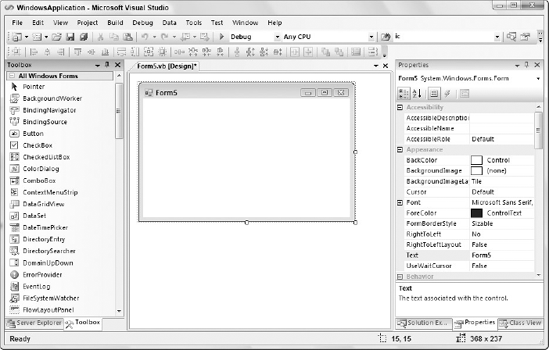
Almost every visual control, including the Windows Form itself, can be resized using the mouse. Resize grippers will appear when the form or control has focus in the Design view. For a Windows Form, these will be visible only on the bottom, the right side, and the bottom right corner. Use the mouse to grab the gripper and drag it to the size you want. As you are resizing, the dimensions of the form will be displayed on the bottom right of the status bar.
There is a corresponding property for the dimensions and positions of Windows Forms and controls. As you may recall from Chapter 2, the Properties window, shown on the right-hand side of Figure 8-1, shows the current value of many of the attributes of the form. This includes the Size property, a compound property made up of the Height and Width properties. Click on the + icon to display the individual properties for any compound properties. You can set the dimensions of the form in pixels ...
Get Professional Visual Studio® 2008 now with the O’Reilly learning platform.
O’Reilly members experience books, live events, courses curated by job role, and more from O’Reilly and nearly 200 top publishers.

