58.4. Version Control
You can open Source Control Explorer from your Team Explorer window or View ![]() Other Windows
Other Windows ![]() Source Control Explorer to get to the window shown in Figure 58-11. You will need to define mappings between paths on the server and local folders to configure your workspace. You could define a different local folder for each path, but a good practice would be to have only one mapping; this helps keep all the solutions and projects relative to each other even between different team projects. To define this mapping, open the workspace combobox and select Workspace.
Source Control Explorer to get to the window shown in Figure 58-11. You will need to define mappings between paths on the server and local folders to configure your workspace. You could define a different local folder for each path, but a good practice would be to have only one mapping; this helps keep all the solutions and projects relative to each other even between different team projects. To define this mapping, open the workspace combobox and select Workspace.
Figure 58.11. Figure 58-11
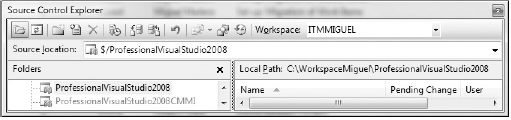
Now you can get the latest version of the source code and start working with it, add files, check out files (mark as edit) or check in (upload/persist) changes, view change history, and compare folders.
58.4.1. Working from Solution Explorer
When you create a new project you have the option to add it to Source Control. Team System will automatically bind it and add it according to the mapping previously defined. That's why you need to set the location to a folder inside your workspace (the local path you mapped to), as seen in Figure 58-12.
Figure 58.12. Figure 58-12
The Solution ...
Get Professional Visual Studio® 2008 now with the O’Reilly learning platform.
O’Reilly members experience books, live events, courses curated by job role, and more from O’Reilly and nearly 200 top publishers.

