1.2. Starting and Stopping PowerShell
Once you have installed Windows PowerShell, you have several options for starting it.
1.2.1. Starting PowerShell
To start PowerShell without using any profile file to customize its behavior, open a command window (On Windows 2003, select Start ![]() All Programs
All Programs ![]() Accessories
Accessories ![]() Command Prompt), then type:
Command Prompt), then type:
%SystemRoot%\system32\WindowsPowerShell\v1.0\powershell.exe -NoProfile
After a short pause, the Windows PowerShell prompt should appear (see Figure 1-7).
Figure 1.7. Figure 1-7

If you are still using a Release Candidate and attempt to start PowerShell by simply typing PowerShell.exe at the command shell prompt, you may see the error message shown in Figure 1-8. To fix that, update to the final release version.
Figure 1.8. Figure 1-8
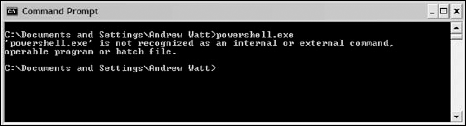
Alternatively, you can start PowerShell by selecting Start ![]() All Programs Windows PowerShell 1.0 Windows PowerShell (see ...
All Programs Windows PowerShell 1.0 Windows PowerShell (see ...
Get Professional Windows® PowerShell now with the O’Reilly learning platform.
O’Reilly members experience books, live events, courses curated by job role, and more from O’Reilly and nearly 200 top publishers.

