Chapter 9. Class Browser
WHAT'S IN THIS CHAPTER?
Opening and navigating the class browser
Switching class browser display options
Customizing the class browser display
Jumping to source code and documentation
In the previous chapter, you saw how to search the Code Sense index for symbols and definitions. The class browser provides a much more structured way of exploring your project's Code Sense database; it builds a structured summary of your project's classes that describes their methods, instance variables, and inheritance. You can open it at any time, and it's always up-to-date — or at least as current as your Code Sense index. It's one of my favorite development tools, and I use it incessantly to review classes, untangle inheritance, and jump to their definitions.
Chapter 14 shows you some additional high-level tools for analyzing your classes graphically. The best part about the class browser is that it's free. You don't have to do anything special to your project beyond turning on Code Sense. Once the Code Sense index for your project is built, the class browser is ready to go.
NAVIGATING THE CLASS BROWSER
Choose the Project
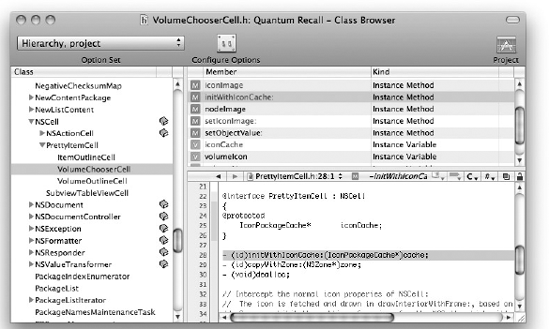
Figure 9-1. FIGURE 9-1
The class browser's toolbar typically includes the Option Set control and the Configure Options button. The Option Set menu and Configure Options ...
Get Professional Xcode® 3 now with the O’Reilly learning platform.
O’Reilly members experience books, live events, courses curated by job role, and more from O’Reilly and nearly 200 top publishers.

