Figure 16-2: The Create Estimates window.
Creating a Job Estimate
In QuickBooks, job costing starts with an estimate. An estimate is just a list of the estimated costs you’ll incur for some job you’ll perform for some customer.
Assuming that you already created a job and told QuickBooks that you use estimates, here are the steps that you follow to create an estimate:
1. Choose Customers⇒Create Estimates.
QuickBooks opens a Create Estimates form (see Figure 16-2), which bears an uncanny resemblance to the Create Invoices form that you’ve seen if you’ve worked with QuickBooks at all. (See Chapter 4 for more information about the Create Invoices form.)
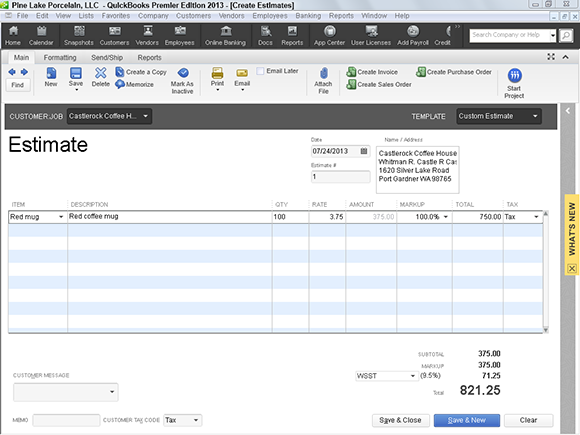
2. Start filling in the blanks.
Choose the appropriate Customer:Job from the drop-down list at the top of the form. QuickBooks automatically fills in as much information as it can — usually at least the Name/Address text box — on the form.
If you configured QuickBooks to track classes (described in Chapter 3), the appropriate drop-down list shows up in the top center of the form. Go ahead and use the box, if appropriate.
 Feel free to change the default settings — the Date and Estimate #, for example. The Date Setting tricks that you can find in Chapter 4 and on the online Cheat Sheet can be found at
Feel free to change the default settings — the Date and Estimate #, for example. The Date Setting tricks that you can find in Chapter 4 and on the online Cheat Sheet can be found at www.dummies.com/cheatsheet/quickbooks2013 ...
Get QuickBooks 2013 For Dummies now with the O’Reilly learning platform.
O’Reilly members experience books, live events, courses curated by job role, and more from O’Reilly and nearly 200 top publishers.

