Figure 18-1: The Fixed Asset Item List window.
Setting Up a Fixed Asset List
As noted earlier in the chapter, if your business owns a lot of stuff with long-lasting value, either you or your accountant needs to keep track of the items. If you need to track the items, you can do so by using the Fixed Asset list.
Adding items to the Fixed Asset list
To add a piece of furniture, some bit of equipment or machinery, or another item of long-lived value to the Fixed Asset list, follow these steps:
1. Choose Lists⇒Fixed Asset Item List to display the Fixed Asset list.
QuickBooks displays the Fixed Asset Item List window, as shown in Figure 18-1. Initially, because you haven’t yet added any assets, the list shows no assets.
 Have assets you’ve purchased already? You can edit the original purchase transaction and add the fixed asset to the list during editing.
Have assets you’ve purchased already? You can edit the original purchase transaction and add the fixed asset to the list during editing.
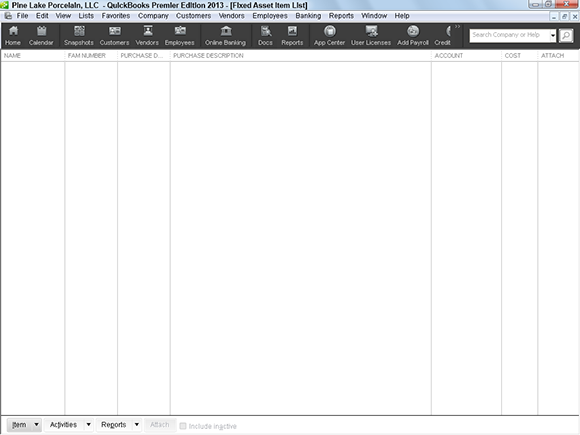
2. Tell QuickBooks that you want to add an item to the Fixed Asset list.
Click the Item button and then choose New from the menu that QuickBooks displays. QuickBooks displays the New Item window, as shown in Figure 18-2.
Figure 18-2: The New Item window.
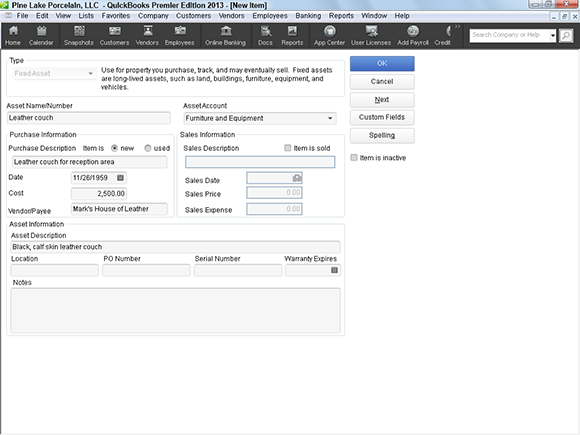
3. Name the asset.
Give the asset a unique name. For example, you ...
Get QuickBooks 2013 For Dummies now with the O’Reilly learning platform.
O’Reilly members experience books, live events, courses curated by job role, and more from O’Reilly and nearly 200 top publishers.

