Figure C-1: The User List dialog box.
Setting Up User Permissions
You can tell QuickBooks who else will use the file and set permissions for these other people during the QuickBooks Setup (see Chapter 2). I’m going to assume that you give QuickBooks this information later. To do it later in QuickBooks Premier, use the User List dialog box, as shown in Figure C-1. To display this dialog box, choose Company⇒Set Up Users and Passwords⇒Set Up Users. (To do this in other versions of QuickBooks, you use the same command but QuickBooks displays a slightly different User List dialog box.)
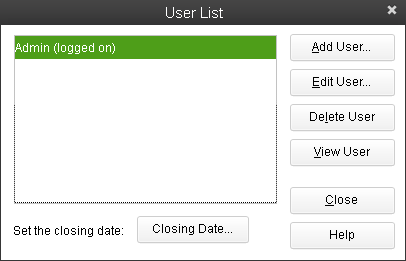
1. Click the Add User button.
Doing so displays the User Name and Password dialog box (see Figure C-2). You use this wizard to add new users and specify passwords.
Figure C-2: The dialog box for setting up a new user and his password.
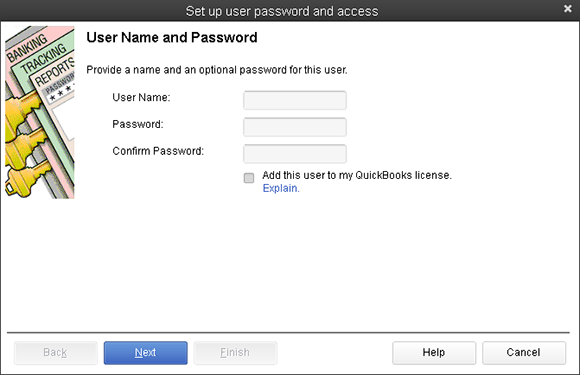
2. Type a username and password for the additional person whom you want to be able to use the QuickBooks file; type the password again in the Confirm Password text box.
Re-entering the password confirms that you typed the password correctly the first time.
From this point, when someone opens the QuickBooks file, QuickBooks asks for a username and password. So for another person to access the QuickBooks file, he or she must enter the username and password that ...
Get QuickBooks 2013 For Dummies now with the O’Reilly learning platform.
O’Reilly members experience books, live events, courses curated by job role, and more from O’Reilly and nearly 200 top publishers.

