Figure 3-11: The New Job window.
It’s Just a Job
In QuickBooks, you can track invoices by customer or by customer and job. This may sound kooky, but some businesses invoice customers (perhaps several times) for specific jobs.
To set up jobs for customers, you first need to describe the customers (as I explain in the preceding section). Then follow these steps:
1. Choose Customers⇒Customer Center.
QuickBooks displays the Customer Center window.
2. Right-click the customer for whom you want to set up a job, choose Add Job from the contextual menu that appears, and click the Add Job tab.
QuickBooks displays the New Job window (shown in Figure 3-11). You use this window to describe the job. A great deal of the information in this window appears on the invoice.
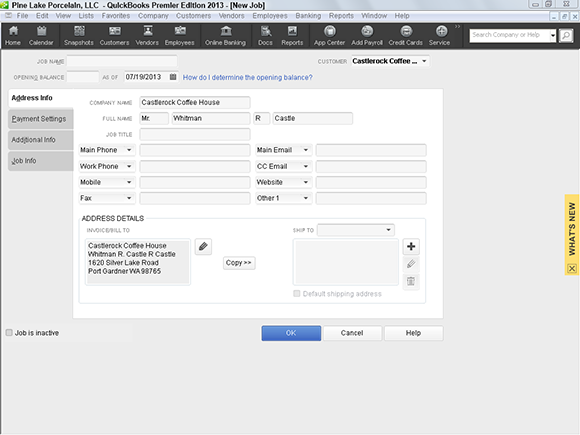
3. Add the job name.
The cursor is ...
Get QuickBooks 2013 For Dummies now with the O’Reilly learning platform.
O’Reilly members experience books, live events, courses curated by job role, and more from O’Reilly and nearly 200 top publishers.
 Take the case of a construction subcontractor who does foundation work for a handful of builders of single-family homes. This construction subcontractor probably invoices his customers by job, and he invoices each customer several times for the same job. For example, he invoices Poverty Rock Builders for the foundation job at 1113 Birch Street when he pours the footing and then again when he lays the block. At 1028 Fairview, the same foundation job takes more than one invoice, too.
Take the case of a construction subcontractor who does foundation work for a handful of builders of single-family homes. This construction subcontractor probably invoices his customers by job, and he invoices each customer several times for the same job. For example, he invoices Poverty Rock Builders for the foundation job at 1113 Birch Street when he pours the footing and then again when he lays the block. At 1028 Fairview, the same foundation job takes more than one invoice, too.
