Chapter 5
Printing 101
In This Chapter
![]() Printing a check
Printing a check
![]() Recovering from a mistake after you’ve printed the check
Recovering from a mistake after you’ve printed the check
![]() Printing a register
Printing a register
I bet you can’t guess what this chapter describes. Gee, you guessed it — how to print checks and reports.
Printing Checks
Printing checks in Quicken is, well, quick. All you basically need to do is enter the information you want to print on the check form and the number you want Quicken to use to identify the check. Sounds simple enough, doesn’t it? It is, as you can read in the steps that follow.
To enter the information on a check form, follow these steps:
1. Display the Write Checks window.
You can display the Write Checks window in a bunch of different ways. For example, you can choose the Tools⇒Write and Print Checks command. And when the Spending tab displays an account register, you can also click the Actions button (the button in the top-right corner of the tab that shows a gear) and choose the Write Checks command. You can also use the command shortcut, Ctrl+W. Figure 5-1 shows the Write Checks: Checking window.
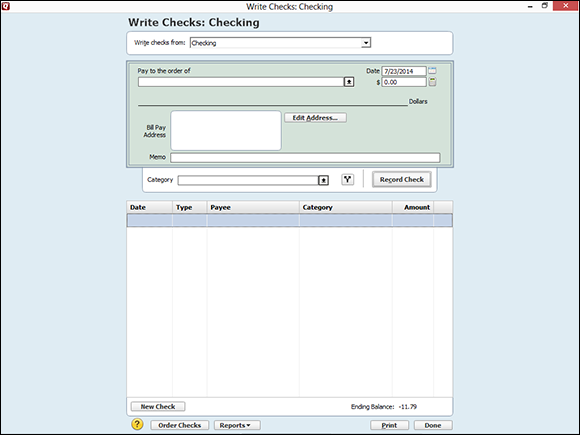
Figure 5-1: The Write Checks: ...
Get Quicken 2014 For Dummies now with the O’Reilly learning platform.
O’Reilly members experience books, live events, courses curated by job role, and more from O’Reilly and nearly 200 top publishers.

