Setting up your Pi
When you boot into the shell and have the Ethernet connected, hopefully the Pi will have connected to your home network and acquired an IP address from your router. If this is the case, you should see the IP address that has been issued just before the login prompt, as shown in the following screenshot:
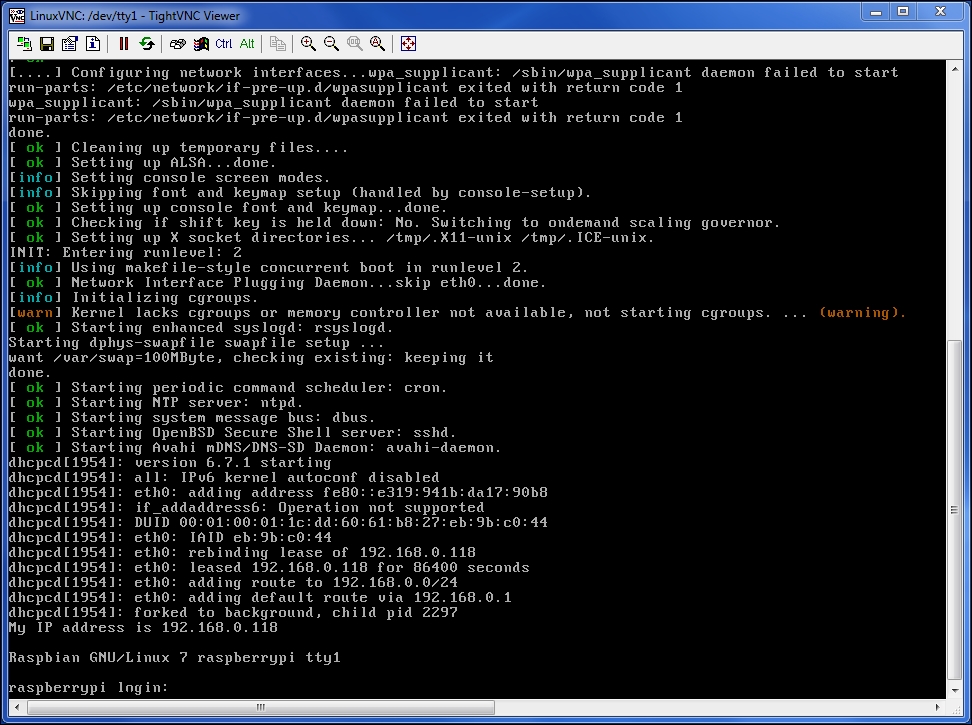
As you can see from my screenshot, it's given me the IP address, 192.168.0.118. This is good because I can now access the Pi remotely, using a secure shell (SSH) client to connect to it from the comfort of my laptop. This is particularly useful when my Pi is in the office and I want to sit on my sofa in front of the telly but still ...
Get Raspberry Pi: Amazing Projects from Scratch now with the O’Reilly learning platform.
O’Reilly members experience books, live events, courses curated by job role, and more from O’Reilly and nearly 200 top publishers.

