Using Visual C++ and SQL
Call up Visual C++ and select AppWizard, as shown in Figure BD6.16. The name and subdirectory for your project do not have to be identical.
Figure BD6.16. Initial project setup.
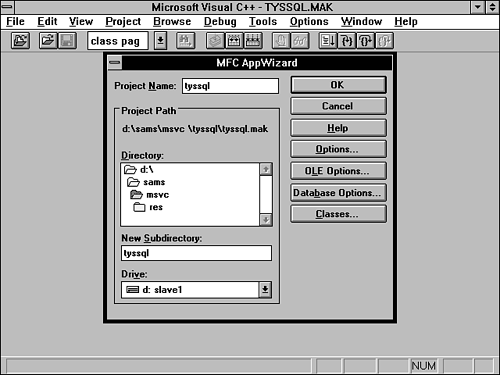
Click the Options button and fill out the screen as shown in Figure BD6.17.
Figure BD6.17. The Options dialog box.
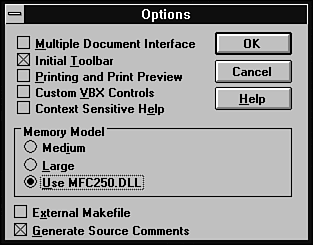
Click OK and then choose Database Options. Select Database Support, No File Support as shown in Figure BD6.18.
Figure BD6.18. The Database Options dialog box.
Click the Data Source button and make the choices shown in Figure BD6.19.
Get Sams Teach Yourself SQL in 21 Days, Fourth Edition now with the O’Reilly learning platform.
O’Reilly members experience books, live events, courses curated by job role, and more from O’Reilly and nearly 200 top publishers.

