Figure 4-10: The Use Label Color In options.
Using Label Colors to Distinguish Items
The real power of the Label field lies in the fact that you can tint the icon of an item according to its Label value, giving you an instant visual reminder of its value and a way to quickly compare an item’s value to other items. You can also view the Label color of an item in the Binder, the Corkboard, the Outliner, and the QuickReference panel.
Say you’re working on that masterpiece about Bob and Fabiana. If you make Bob’s POV color blue and Fabiana’s POV color pink — yeah, it’s cliché, but helpful — it takes just a quick glance at the Binder to see in which POV a scene is written or to notice that the hero is getting too many scenes in a row. (Sometimes Bob gets pushy like that.)
Take charge by choosing View⇒Use Label Color In, as shown in Figure 4-10.
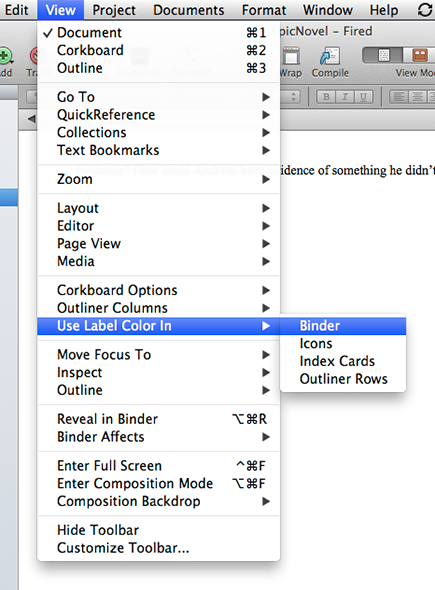
The Use Label Color In submenu provides four options:
![]() Binder: Adds a color block around the item name in the Binder, as shown in Figure 4-11.
Binder: Adds a color block around the item name in the Binder, as shown in Figure 4-11.
Figure 4-11: Label colors in the Binder.
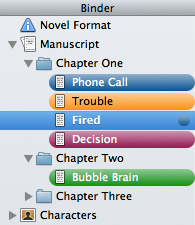
![]() Icons: Tints the icon in the Binder and anywhere else ...
Icons: Tints the icon in the Binder and anywhere else ...
Get Scrivener For Dummies now with the O’Reilly learning platform.
O’Reilly members experience books, live events, courses curated by job role, and more from O’Reilly and nearly 200 top publishers.

