Let's navigate back to the UI Policy we created earlier to ensure that the Major Incident field on the Virtual War Room table becomes read-only once it's populated. You can find it by going to System UI | UI Policies from the Application Navigator.
If you don't see the Updated column in the list, add it by clicking on the Personalize List gear icon at the top-left of the list, and add it.
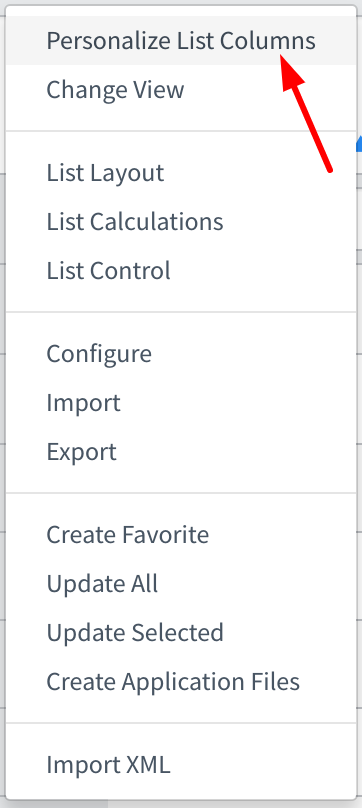
Once it's on the list view, sort the list by most recently updated, and the UI Policy we created earlier in this chapter should show up near the top. Click on the name in the left column to open the UI Policy.
Near the bottom, above the UI Policy Actions ...

