Creating a survey InfoPath form that gets locked after submission and populates the SharePoint fields
In this recipe, we will create a simple survey form template that switches to a read-only view of the form data when it is opened again.
How to do it...
Follow these steps to create a survey form template:
- Create a new SharePoint Form Library form template in InfoPath Designer.
- Add a few labels and controls for the survey input.
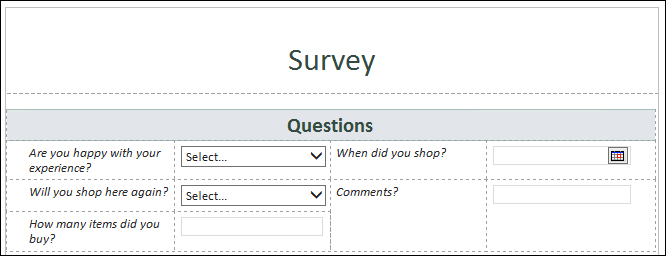
- Select the whole table, including the labels and fields.
- Copy the selection to the clipboard.
- Add a new view to the form template named
Submitted. - Paste the selection to the new view.
- For each control in the
Submittedview, set the ...
Get SharePoint 2013 WCM Advanced Cookbook now with the O’Reilly learning platform.
O’Reilly members experience books, live events, courses curated by job role, and more from O’Reilly and nearly 200 top publishers.

