APPENDIX A
OFACAD Installation/Operation Manual
A.1 INSTALLATION
The simulation program referenced in this book may be found at the following ftp site: ftp://ftp.wiley.com/public/sci_tech_med/optical_fiber. On the site, you will find files shown in Figure A. 1.
Click the “setup” icon to install OFACAD in your computer. Then the installation window will pop up as shown in Figure A.2.
Select an appropriate directory for the program and click “Finish.” Then you will have the message shown in Figure A.3, which indicates the OFACAD program is successfully installed. Your computer should be rebooted to complete the installation.
Along with the message in Figure A.3, the OFACAD directory will show in your PC screen as in Figure A.4.
A.2 OPERATION OF OFACAD
After rebooting the computer, click the OFACAD_EDU icon in the designated directory as in Figure A.4. Then the program will start with the monitor optimization notice as shown in Figure A.5. Click “OK” to proceed.
A.2.1 Menu Bar
On the top of OFACAD, there is a menu bar where operation menus such as “FILE,” “Config,” “Viewer,” “Loss,” and “Help” are listed (Figure A.6).
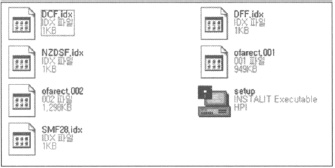
FIGURE A.1 Files in the OFACAD program CD.
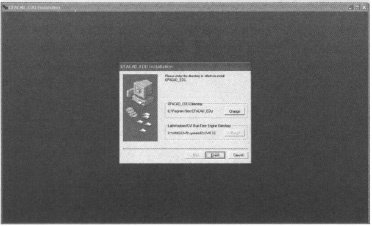
FIGURE A.2 Installation window for OFACAD where the program directories are defined.
FIGURE A.3 Message for successful ...
Get Silica Optical Fiber Technology for Devices and Components: Design, Fabrication, and International Standards now with the O’Reilly learning platform.
O’Reilly members experience books, live events, courses curated by job role, and more from O’Reilly and nearly 200 top publishers.

