Figure 7-6: Rearranging pages.
Working with SMART Notebook Pages
In this section, I fill you in on more techniques that enable you to work with your pages. An abundance of tools is bundled with SMART Notebook software. If you understand how to put these tools to work for you, you’ll be able to work more efficiently and effectively.
Rearranging pages
When you’ve finished creating a number of pages and you’re working on preparing your class or presentation, you may need to rearrange the order of the file. It’s a simple four-step process:
1. When you open SMART Notebook, click the Page Sorter tab if the Page Sorter isn’t already visible.
You also can find the Page Sorter by choosing View⇒Page Sorter or pressing Alt+1.
2. Click the thumbnail of the page you want to move.
A blue border appears around the thumbnail and a drop-down arrow appears on the thumbnail.
3. Drag the thumbnail down (or up) to where you want it to be in the sequence of the Page Sorter.
Notice in Figure 7-6 that as you’re dragging the thumbnail, a blue line appears where you intend to position the new page.
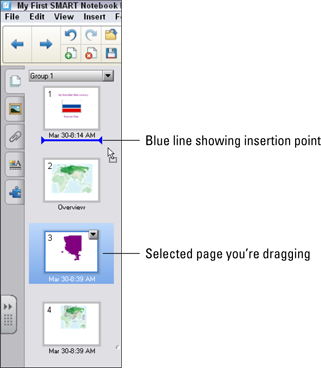
4. Release the thumbnail.
Your page will be placed in the new position.
Grouping pages
Grouping pages in a file is very useful if you have a lot of pages and you jump around in your presentation or lesson. Grouping allows you to get to a specific group and page quickly.
Creating a group
Creating a ...
Get SMART Board Interactive Whiteboard For Dummies now with the O’Reilly learning platform.
O’Reilly members experience books, live events, courses curated by job role, and more from O’Reilly and nearly 200 top publishers.

