Figure 3-12: The Floating Tools toolbar and tab.
The Floating Tools Toolbar
The Floating Tools toolbar deserves its own special section because it’s so handy, versatile, and useful that once you begin using it, you won’t know how you ever lived without it. Even though most of the utilities are also available through the SMART Notebook menus, you’ll find yourself using the Floating Tools toolbar more frequently as you transition from a novice to an expert interactive whiteboard user.
The Floating Tools toolbar should always appear on your screen when you turn on your interactive whiteboard. If you don’t see the full toolbar, you should at least see the tab (see Figure 3-12).
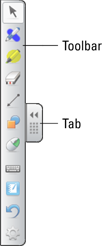
If you don’t like the tools that appear on the Floating Tools toolbar, you can customize the toolbar to meet your needs. You can change the available tools, dock it to the sides of the interactive whiteboard, and move it around. By default, the Floating Tools toolbar is placed on the left side in the middle of the screen.
To customize and move the Floating Tools toolbar, follow these steps:
1. On the Floating Tools toolbar, ...
Get SMART Board Interactive Whiteboard For Dummies now with the O’Reilly learning platform.
O’Reilly members experience books, live events, courses curated by job role, and more from O’Reilly and nearly 200 top publishers.
 If you don’t see either the Floating Tools toolbar or the tab on the screen, you can activate it by selecting it from the SMART Tools menu (see the “Using SMART Tools” section, earlier).
If you don’t see either the Floating Tools toolbar or the tab on the screen, you can activate it by selecting it from the SMART Tools menu (see the “Using SMART Tools” section, earlier).
