SSH, The Secure Shell: The Definitive Guide, 2nd Edition
by Daniel J. Barrett, Richard E. Silverman, Robert G. Byrnes
Key Management
SecureCRT supports public-key authentication using DSA or RSA keys. It can generate keys with a built-in wizard (in SECSH format, compatible with Tectia [6.1.2]), or you can import existing keys. It also distinguishes between two different types of SSH identities: global and session-specific. Finally, SecureCRT includes an SSH agent and supports OpenSSH-style agent forwarding.
17.3.1 Key Generation Wizard
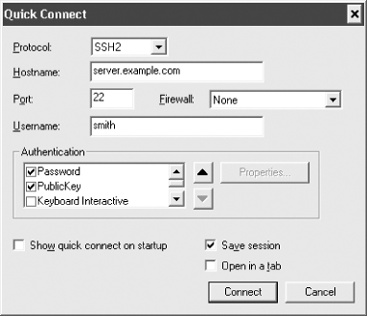
Figure 17-1. SecureCRT Quick Connect window
SecureCRT’s Key Generation Wizard creates key pairs for public-key authentication. The utility is run in the Tools menu by selecting Create Public Key. Equivalently, from the Global Options window, under SSH2 or SSH1,[183] click Create Identity File.
Operation is straightforward. All you need to supply are the passphrase, the number of bits in the key, and some random data by moving your mouse around the screen. The RSA Key Generation Wizard then creates a key pair and stores it in two files. As with the Unix SSH implementations, the private key filename is anything you choose (say, mykey), and its corresponding public-key filename is the same with .pub added (e.g., mykey.pub).
Once your key pair is generated, you need to copy the public key to the SSH server machine, storing it in your account’s authorization file. [6.1] SecureCRT can do this automatically, or you can do it manually.
17.3.1.1 Automatic installation of keys
SecureCRT ...