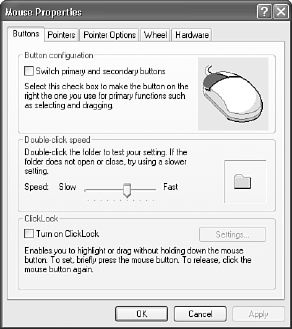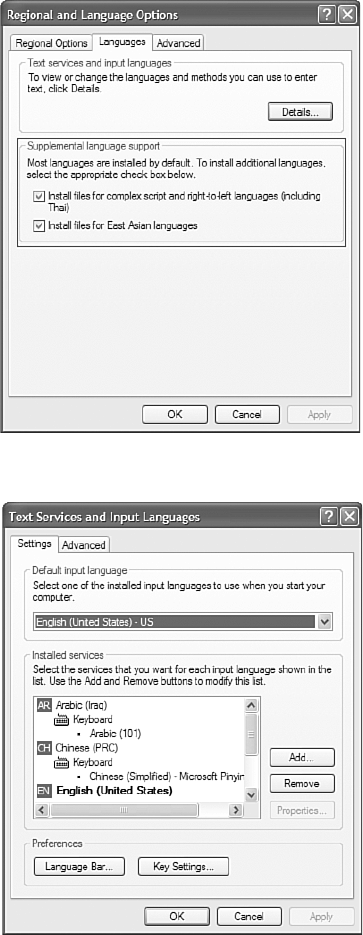................................................
Chapter 5
182
Figure 5.7 Comparing English (United Kingdom) to English (United States), an example of two dif-
ferent locales.
To use additional locales, install supplemental language collections using the
dialog box’s Language tab.
Enabling Multiple-Language Support
Microsoft has categorized the world’s languages into three major language
groups: Basic Collection, Complex Script Collection, and East Asian
Collection.
You can add, remove, and configure support for input languages and associ-
ated keyboard layouts from the Languages tab on the Regional and
Language Options dialog box, shown in Figure 5.8. From this tab, you can
add supplemental language support for East Asian languages and add support
for complex script and right-to-left languages.
Configuring and Troubleshooting Multiple-Language Support
After you install the necessary language groups, you can enable a specific
input language by clicking the Details button to access the Text and Services
and Input Languages dialog box, shown in Figure 5.9.
With the Text and Services Input Language dialog box, users can enable key-
board support for additional languages. Imagine a keyboard that can alter-
nately type in Arabic (Saudi Arabia), Chinese (PRC), and English (United
States).